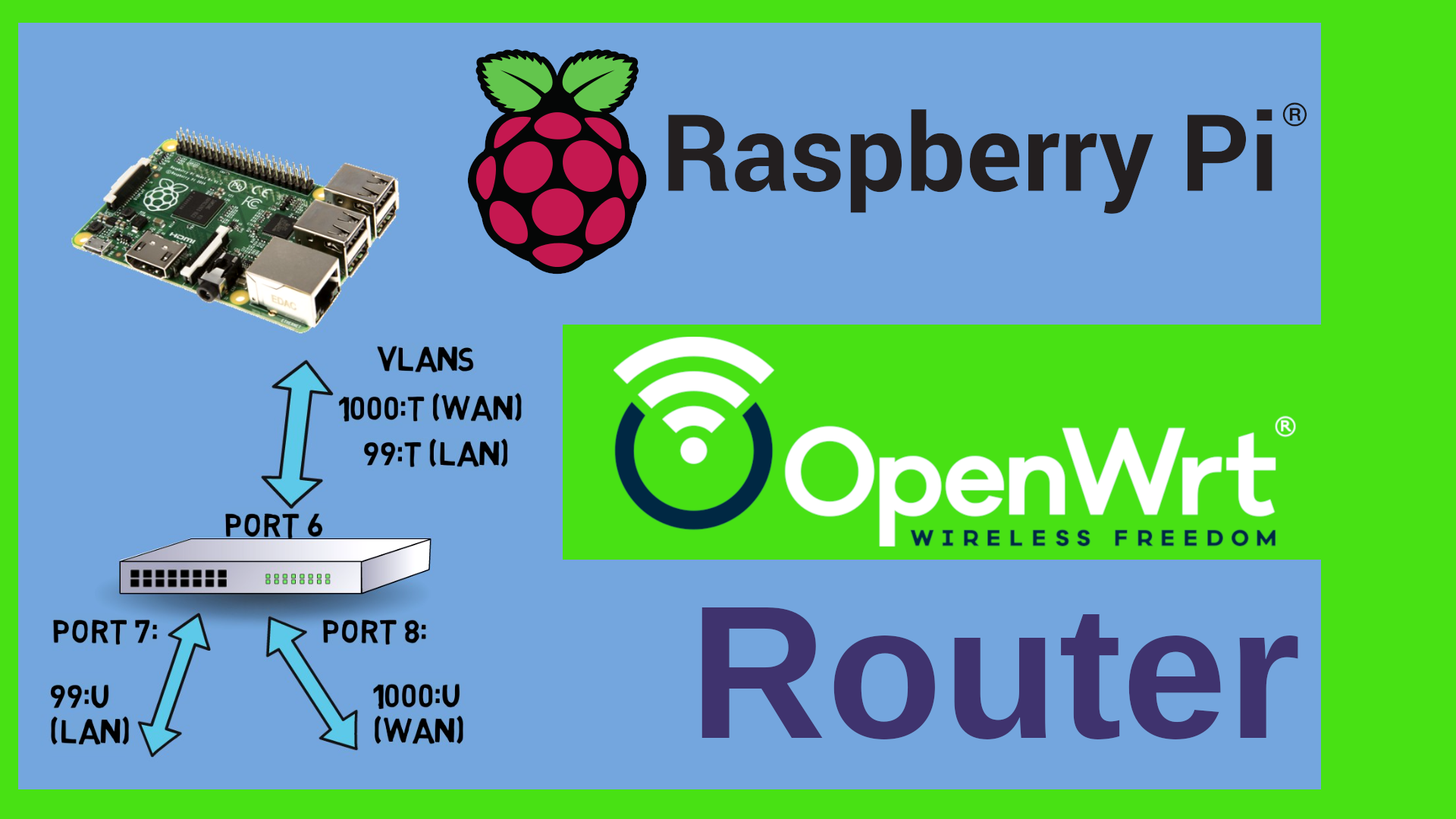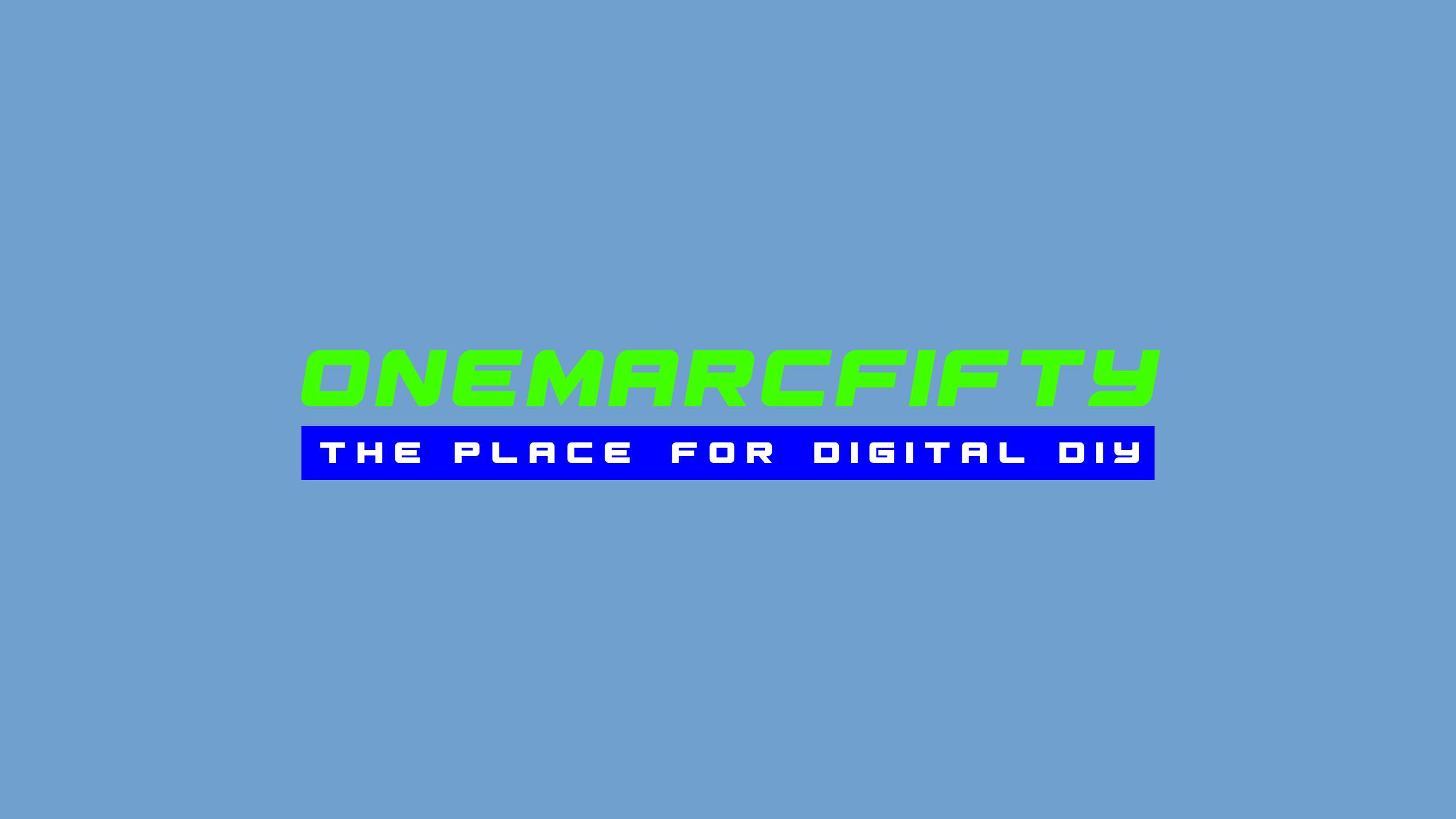Windows 11 with Hyper-V on Proxmox
How to install Windows 11 without TPM on Proxmox
The Windows 11 installer by default needs the “Trusted Platform Module” (TPM) and Secure Boot enabled. In a virtual environment such as KVM / QEMU (like we have it in Proxmox) those are not available. (Update - on Proxmox 7 you can enable it, on Proxmox 6 you can’t) However, you can circumvent the TPM and Secure Boot checks by doing the following:
When the installation starts, you can type Shift-F10 in order to get to a command prompt. Inside that command prompt you can launch the registry editor by typing regedt32 or regedit - now add the following key:
HKEY_LOCAL_MACHINE\SYSTEM\Setup\LabConfig
Under that key you create two DWORD32 values which you need to set to 1:
BypassTPMCheck
BypassSecureBootCheck
The complete tree should thus look as follows:
[HKEY_LOCAL_MACHINE\SYSTEM\Setup\LabConfig]
"BypassTPMCheck"=dword:00000001
"BypassSecureBootCheck"=dword:00000001
And there you go - you can install Windows 11 either in a virtual environment such as KVM/QEMU or on older, unsupported hardware.
How to run Hyper-V on Proxmox
WARNING! This is highly experimental !!! See the Side effects section below
If you want to enable let’s say WSL2 in your Windows 11 VM then you need to enable Hyper-V. Hyper-V is a type 1 hypervisor, i.e. it expects to run on physical hardware. If you just create a VM on Proxmox without further customization, then the task manager inside Windows 11 would show the CPU as KVM CPU and refuse to start. The paravirtualization features of Hyper-V actually needs a bunch of features from the CPU which are not passed on to the VM which are called enlightenments (google for hyper-v enlightenments). The trick is now to tell KVM/QEMU that it should not present a KVM CPU to the VM but rather the hosts CPU and enable those enlightenments.
I did this on my AMD Ryzen9 with the following parameters (you might not need all of them plus they might look different on Intel hardware):
args: -cpu host,hv_relaxed,hv_vapic,hv_spinlocks=0x1fff,hv_vpindex,hv_runtime,hv_crash,hv_time,hv_synic,hv_stimer,hv_tlbflush,hv_ipi,hv_reset,hv_frequencies,hv_reenlightenment,hv_stimer_direct,hv-no-nonarch-coresharing=auto
The (nearly) full config file /etc/pve/qemu-server/xxx.conf (replace xxx with the ID of your VM) looks like this:
args: -cpu host,hv_relaxed,hv_vapic,hv_spinlocks=0x1fff,hv_vpindex,hv_runtime,hv_crash,hv_time,hv_synic,hv_stimer,hv_tlbflush,hv_ipi,hv_reset,hv_frequencies,hv_reenlightenment,hv_stimer_direct,hv-no-nonarch-coresharing=auto
bios: ovmf
boot: order=sata0;virtio0
cores: 12
# I used the virtio drivers for the harddisk controller
sata2: local-disc:iso/virtio-win-0.1.217.iso,media=cdrom,size=519172K
scsihw: virtio-scsi-pci
# replace xxx with the machine number
efidisk0: yourstorage:xxx/vm-xxx-disk-1.qcow2,size=128K
virtio0: yourstorage:xxx/vm-xxx-disk-0.qcow2,cache=writeback,size=200G
machine: q35
memory: 16384
name: win11-proxmox
# put in the right bridge
net0: e1000=12:34:56:78:90:AB,bridge=vmbrxx,firewall=1
numa: 0
ostype: l26
sata0: none,media=cdrom
smbios1: uuid=YOUR-UU-ID
sockets: 1
vga: std
vmgenid: UUID-OF-YOUR-VM
Windows 11 now correctly reports the CPU in task manager:
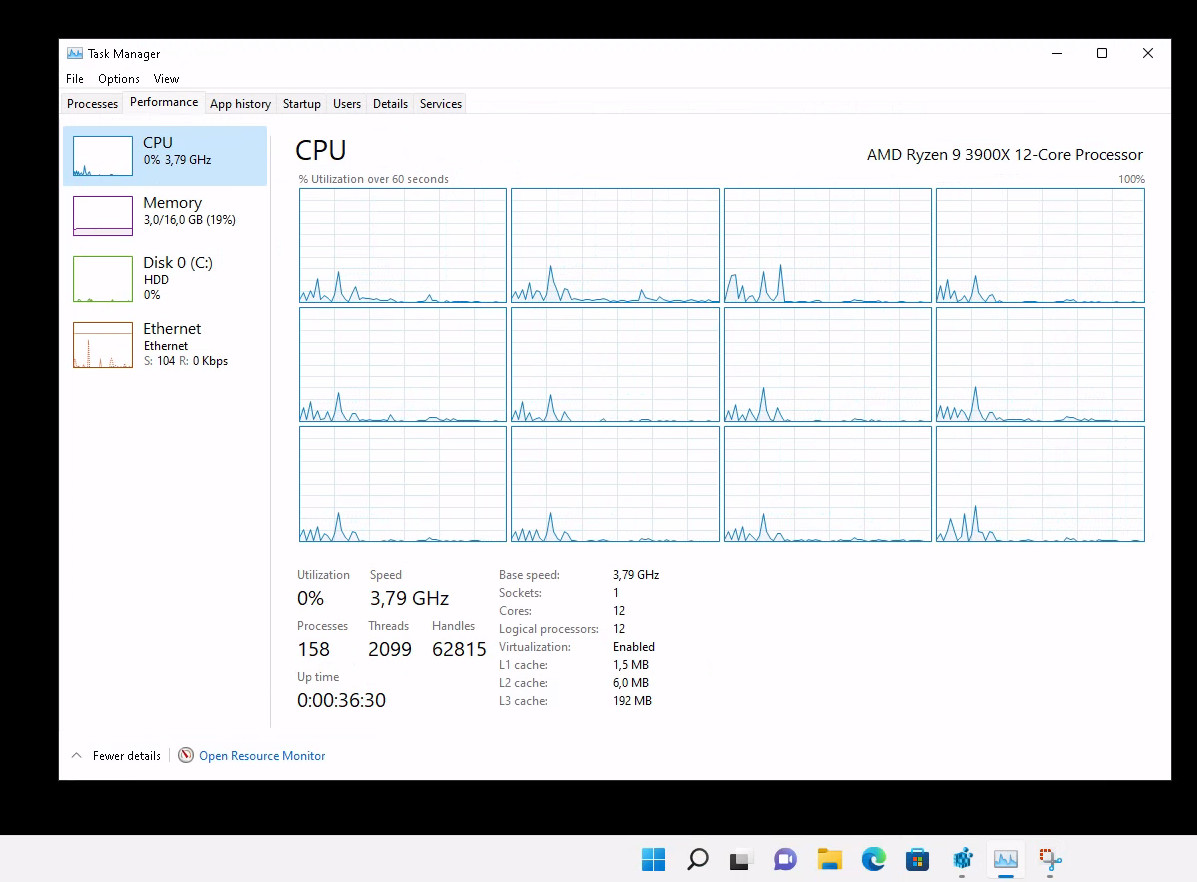
Side effects
My primary goal was to run WSL2 for testing. It runs fine inside Windows 11. All you have to do is install it with wsl --install -d debian for example.
As we run the hypervisor on top of a virtualized environment, the machine is roughly 25% slower (as the virtualization layer below needs to emulate the hardware) - besides that, I have seen no side effects so far. **After the 2nd reboot I ran into issues
I had been working intensively with snapshots, therefore I initially did not realize that there is a big problem. After the 2nd reboot this did not work any more. After 10 minutes or so the machine went to high CPU utilization (100%) and became unusable. Checking the forums it turns out that this is a known issue. Things seem to be fixed with Kernel version 5.15 - I will update here as soon as I have more info. For the time being this does not work on AMD Ryzen
All working in Kernel 5.15
After an upgrade of the Proxmox Kernel to Version 5.15 everything is working like a charm!
root@pve2:~# uname -r
5.15.35-2-pve
The issues I had with GPU passthrough could be resolved by adding the following to the /etc/default/grub file:
GRUB_CMDLINE_LINUX_DEFAULT="quiet amd_iommu=on iommu=pt video=vesafb:off video=efifb:off initcall_blacklist=sysfb_init"
The key component here is the initcall_blacklist=sysfb_init statement in order to prevent bootfb from holding on to the GPU